I have read about column filters here: http://infoqubeim.com/drupal5/node/854
I have a text field which is using auto-list of values with two values: Open & Closed. In the grid, I have items with values that are are Blank, Closed and Open.
If I use the column filter and filter for Open or Close it filters properly. However if I set it to "Exclude" +Open or Exclude +Closed, nothing is filtered.
The items are sub-items but match the Grid Source. I filter at any level.
Is this a bug or am I missing something?
How do I ?
Comments
Did you try to filter for…
Did you try to filter for Blank?
I currently want to see…
I currently want to see Blank & Open. I thought that if I use Exclude + Closed I would see everything except Closed? Is that not how it is supposed to work?
p.s. I will have more options later; currently I only have those three. Thus, I would like to Exclude Closed.
Works fine here. Ensure that…
Works fine here. Ensure that Grid > Column filter > Show values... is checked for that column
I don't understand what I am…
I don't understand what I am doing wrong...
Before filter:
Filter Settings:
Column Filter on "Status":
Result (Closed is not excluded):
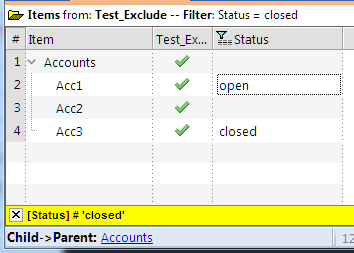
If I don't check "Exclude", Closed is properly filtered:
Separate issue: Note that checking the "closed" checkbox doesn't work most of the time (filter is not turned on and cannot be manually turned on). However, typing in "Filter For: closed" always works. I have not been able to figure out why checking the box usually fails.
first start with a flat list…
first start with a flat list until you get used to it
I selected Grid > Source…
I selected Grid > Source Items (Flat List). However, the Exclude still doesn't work.
The only way I can get it to work is if I move all the "Acc" subitems to be TLI.
Does that mean that the Column filter with Exclude does not work on subitems (that matches the Grid Source)?
start with flat list (no…
start with flat list (no context parent) and once you get it working, we can look at a more complex case
That is how I got it to work…
That is how I got it to work as I wrote above: "The only way I can get it to work is if I move all the "Acc" subitems to be TLI."
How can I then get it to work when "Acc" are subitems instead of TLIs?
That is how I got it to work…
Well, what I wrote was to change the display mode, not "move" items. It is different
Now looking at your example, the main item meets the filter, so it is displayed. You have 2 options:
Mixing filtering and hierarchy is never an easy task, that is why I proposed to use a flat list instead. It is also the reason why IQ provides users with multiple display modes, each best suited to each task
Mixing filtering and…
To change display mode, I assumed that you meant Grid > Source Items (Flat List)?
However, as I mentioned above, the Exclude still didn't work with this display mode:
The only way that I can get it to work is to Set >>Hide non-matching sub-items
(Or change the status of Accounts so that it doesn't meet the source filter AND set context parents = None)
In general, when you want to…
In general, when you want to group and filter items, it is best to make a grid in which they are the TLI, not subitems.
Try changing your grid source to the items that you are working with.
Also, look at the source bar filter using NOT and | to specify filter levels.
re Display mode: The screen…
re Display mode: The screen shot clearly shows that your display mode is NOT flat. See 1. Grid Display Modes
Isn't that what you I wrote to get what you wanted? If you got the display you wanted, isn't the issue resolved?
Yes, I will use the option …
Yes, I will use the option "Set >>Hide non-matching sub-items".
I was just trying to understand and learn what you meant by "Flat Display Mode". I used the Display Mode "Grid > Source Items (Flat List)", but that just produced the display shown in the image above - which was not flat. What Display mode would create a flat list (in my case)?
EDIT: Maybe you meant that I could keep Display mode = Outline (Normal) but to set Context parents = None?
Borh Flat list AND remove…
Borh Flat list AND remove context parents
1. Grid Display Modes
1. Grid Display Modes